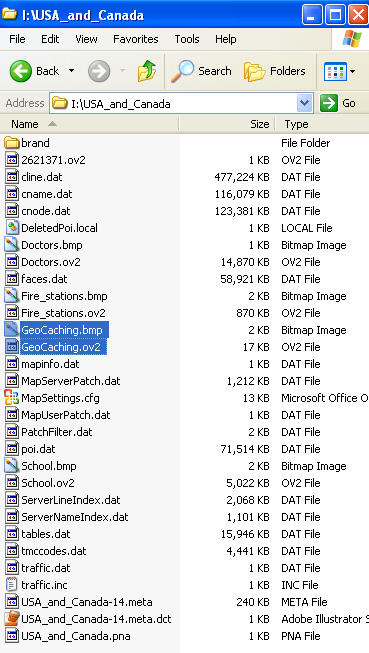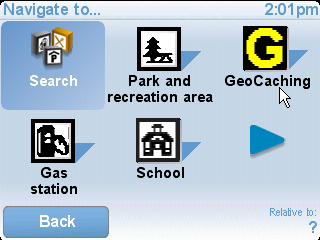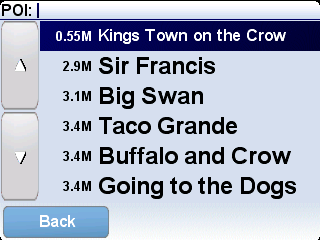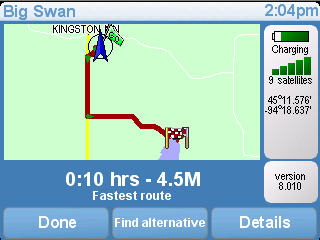Here are some simple notes on how to download GeoCache locations into your TomTom
One 3rd Edition. It took me about an hour to figure this out the first time. It is
similar for other platforms.
I upgrade my account at www.geocaching.com free
a Free account to a Premium account. This makes easier to run large queries for
sites. You can use the free account but the number of sites that you download in a
single run is smaller, you will only be able to use the *.loc format, you can't setup
pocket queries, our trips. (Spend the $30... it is well worth the money for the features.)
The free search will give you something like the picture below. Select which caches
you want and click "Download Waypoints" and you will be prompted to save a *.loc file.
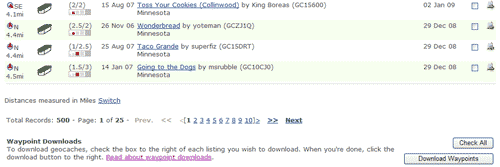
If you have a Premium account you can build a Pocket Query and then select when you
want it to run. I a couple of minutes later you will get an email. The picture below
was my first query.

I then went to:
http://www.gpsvisualizer.com/gpsbabel/gpsbabel_convert?all_types=1&intype=gpx&outtype=tomtom&type=w&zip_output=0
That link will set it up for GPX and TomTom file formats. It will also support the
*.loc format if yo choose that from the menu.
FYI... The TomTom One uses a *.ov2 format
Browse to your source file that you saved or got via email.
Click "Convert the file"

Once the processing is done the web page will refresh and you will get a link to down
load your file. Go ahead and download the file and save it someplace where you will
not lose it.

I renamed the file that we just downloaded to: GeoCaching.bmp
I then created a 22x22 8bit bitmap image for the icon that will show up on the map.
I saved it as GeoCaching.bmp.  (Right
(Right
click on this bmp and save it.)
These two files need to have the same name with their respective file extension. I
put both files into a new directory on my local pc. Your mileage may vary.

I then connected my GPS to my laptop/pc via the USB cable. You will be able to browse
the directories just like a USB hard drive or thumb drive. In my case the GPS shows
up as my I:\ drive. Browse to I:\USA_and_Canada. You will now copy the two files GeoCaching.ov2
and GeoCaching.bmp into this map directory.
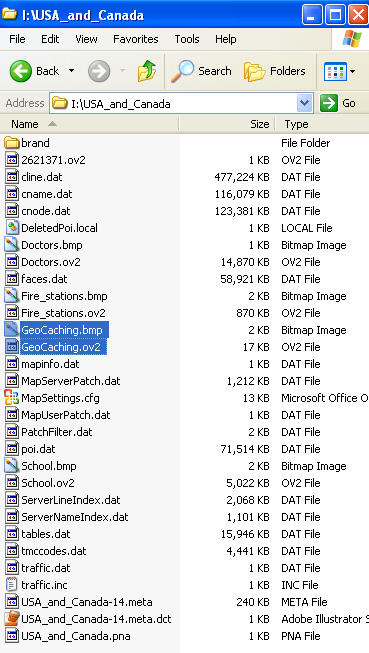
Disconnect the USB cable from the GPS and you should now be able to browse GeoCaches
as POI. The pictures below summarize browsing to a GeoCache POI assuming that
you understand the basics of the TomTom menus.

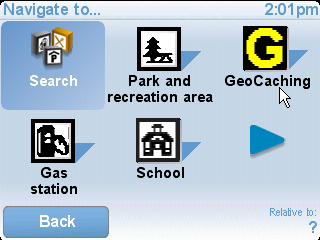
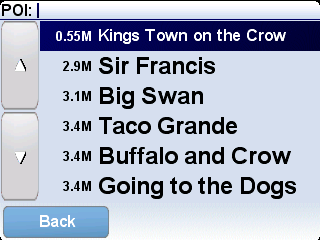
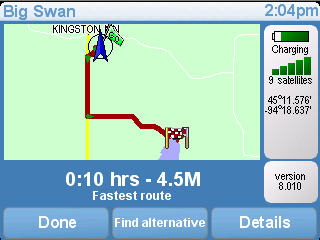
The TomTom runs Linux and appears to be a very hackable little device. These instructions
might make this look like a big process which is not really the case. Once you have
done it once you can actually do the whole process in about 5-10 minutes.



















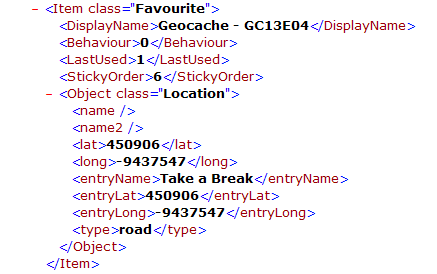



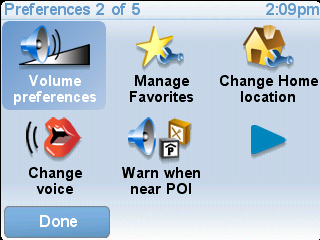


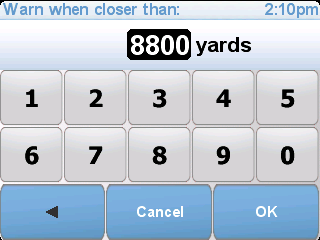




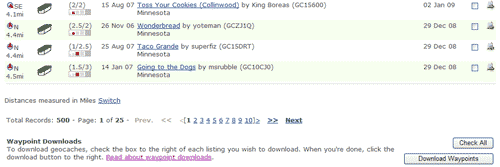



 (Right
(Right